Section describes installation of Jagger Web client
Back to Jagger WebUi
- Jagger WebUI installation
Web client is a java web application, which works with a lot of java web containers.
I will show you how to launch jagger web client with Apache Tomcat
- Download jagger war file from the next link -
https://nexus.griddynamics.net/nexus/content/repositories/public/com/griddynamics/jagger/webclient/1.2.6/webclient-1.2.6.war
Note: Latest version number you can find in Release notes
- Rename
webclient-X.X.X.war file to ROOT.war
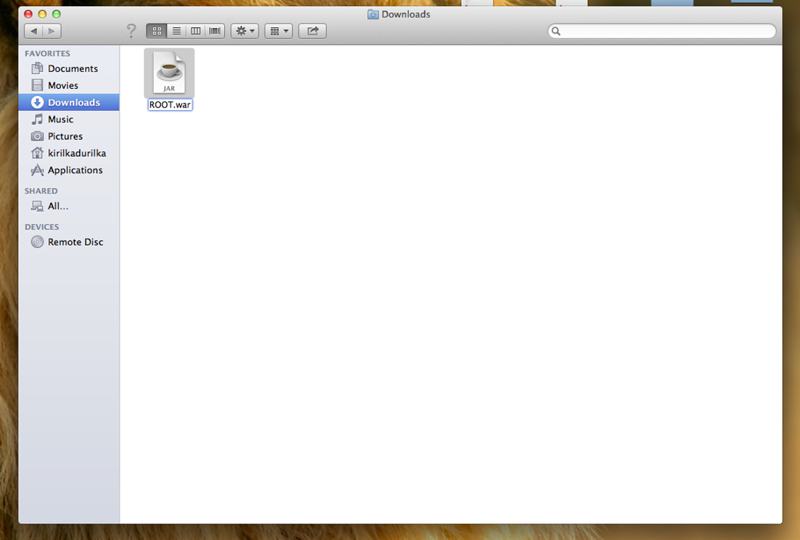
Rename file to ROOT.war
- Open
{Apache Tomcat root folder}/bin/webapps and remove all files, which have names equal ROOT
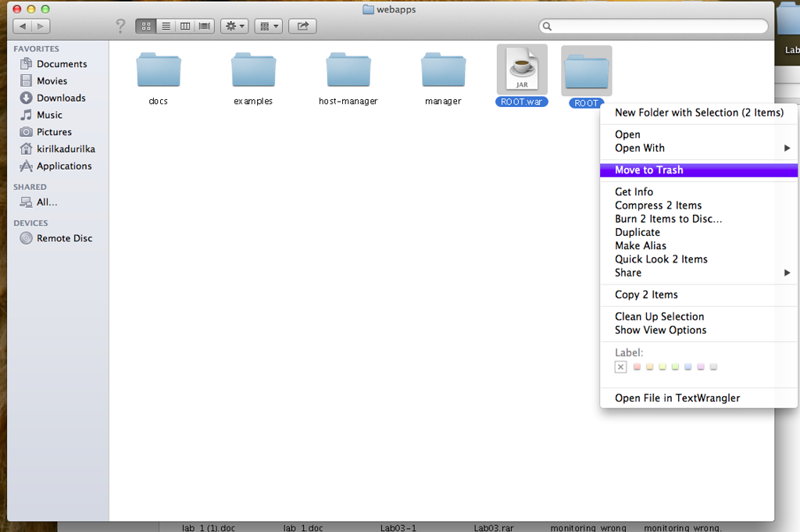
Remove Root folder and Root.war(if such exist)
- Copy your
Root.war to the current folder.
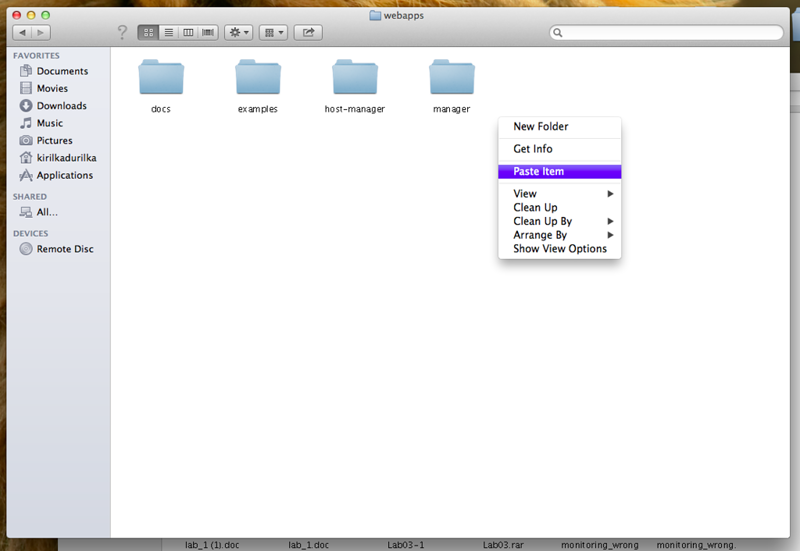
Paste Root.war
- If your
Tomcat is not running, execute next command :
for Windows {Apache Tomcat root folder}/bin/startup.bat
{Apache Tomcat root folder}/bin/startup.sh
- Tomcat will create folder
ROOT
Open next file : /ROOT/WEB-INF/classes/webclient.properties and set database properties
More about client properties you can read here WebUi properties
- Shutdown
Apache Tomcat - for Windows {Apache Tomcat root folder}/bin/shutdown.bat
{Apache Tomcat root folder}/bin/shutdown.sh
- And launch again
- Now open link
localhost:8080 in your favorite browser. Web client is ready for use!
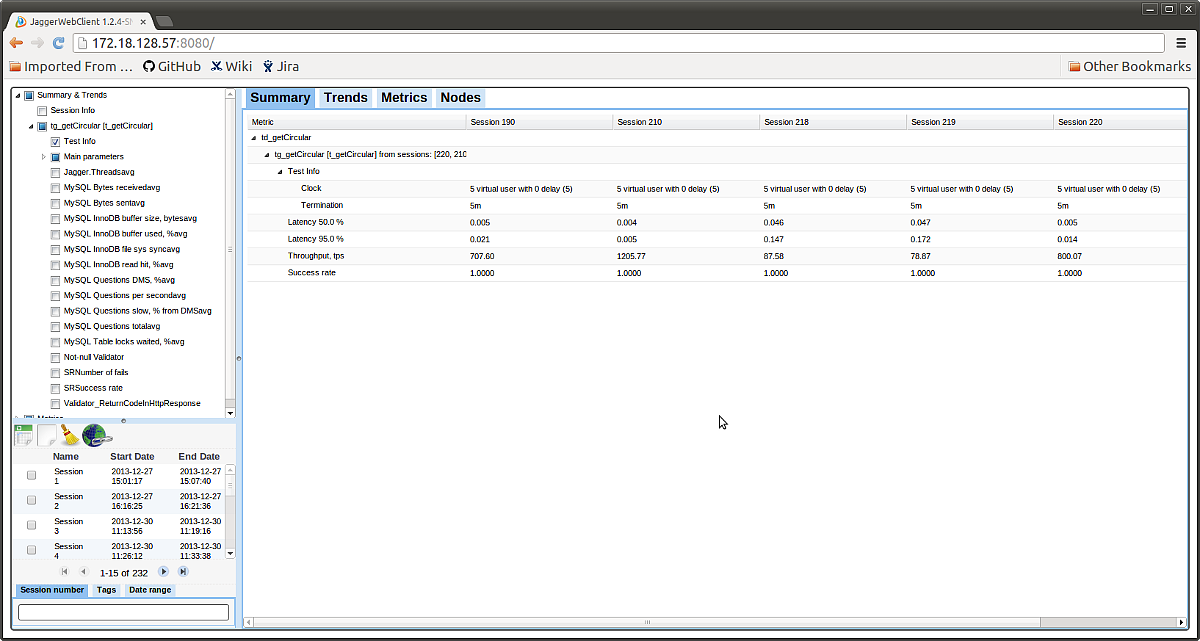
Compare sessions
- Note: Web client will write logs to path defined in log properties
/ROOT/WEB-INF/classes/log4j.properties
By default logs will be stored in the same directory where Web client is installed. If you don't have permissions
to write there - redefine path
It is possible to store Web client properties file in separate file to simplify updating of Web Client. [More ...]
How to configure storage of test results you can read here ...
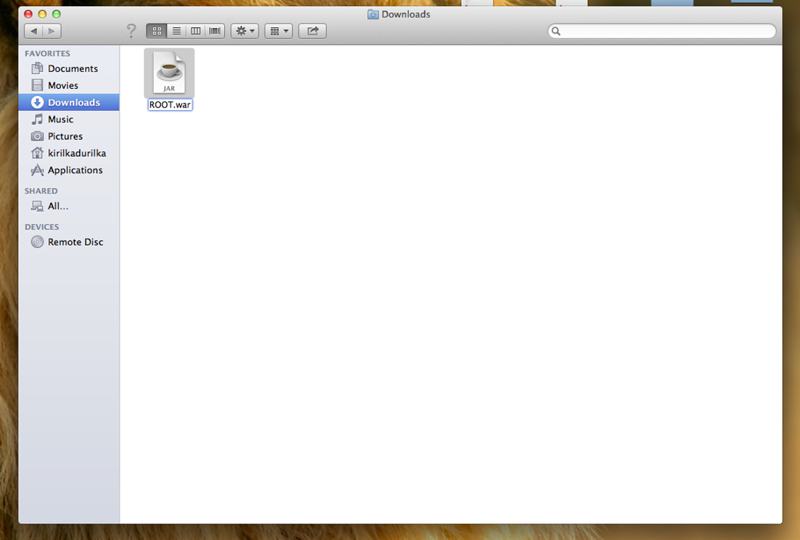
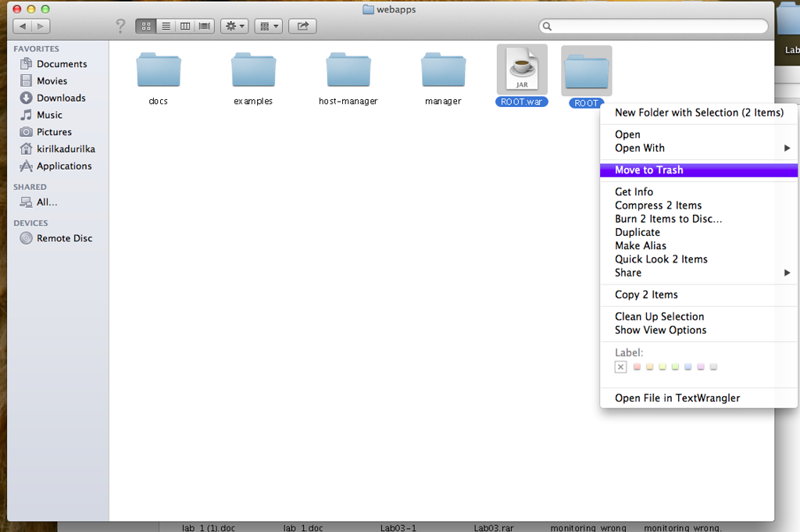
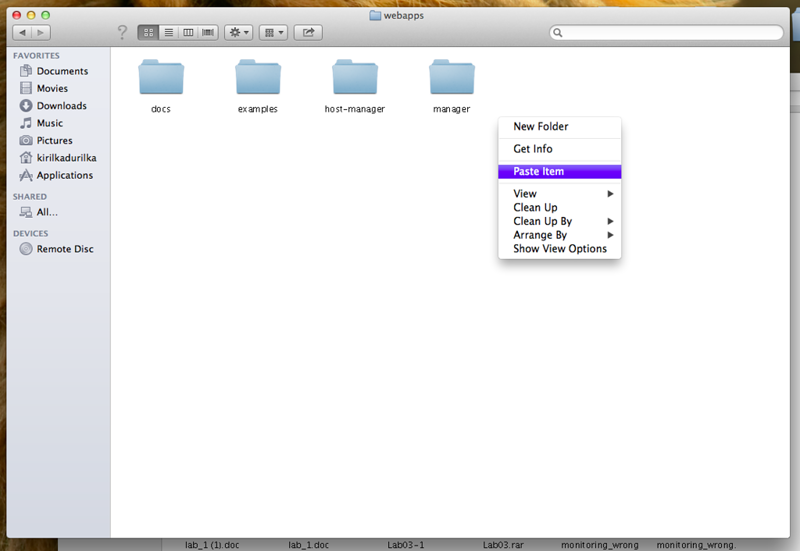
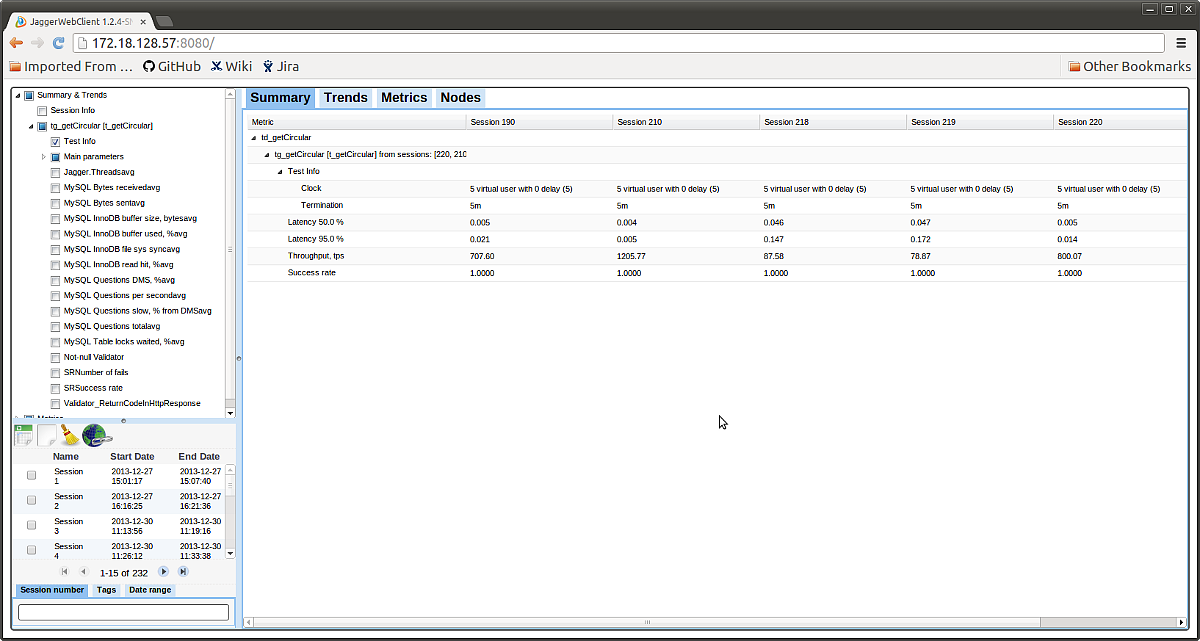
 1.8.4
1.8.4