|
Jagger
|
|
Jagger
|
Section describes installation of Jagger Web client
Back to Jagger WebUi
Fast way to install WebUI - download and run docker image.
Details, you can find in Local installation
Note: Starting Jagger version 2.0 WebUI can be run with embedded server.
You can download Web client .jar file at: http://nexus.griddynamics.net/nexus/content//repositories/public/com/griddynamics/jagger/webclient/2.0/webclient-2.0-war-exec.jar
To configure web client you can use java parameters. For example:
The option -extractDirectory specifies the path where the war archive will be unpacked.
The option -resetExtract erases the folder, if exists, with unpacked war archive.
Web client is a java web application, which works with a lot of java web containers.
I will show you how to launch jagger web client with Apache Tomcat
webclient-X.X.X.war file to ROOT.war 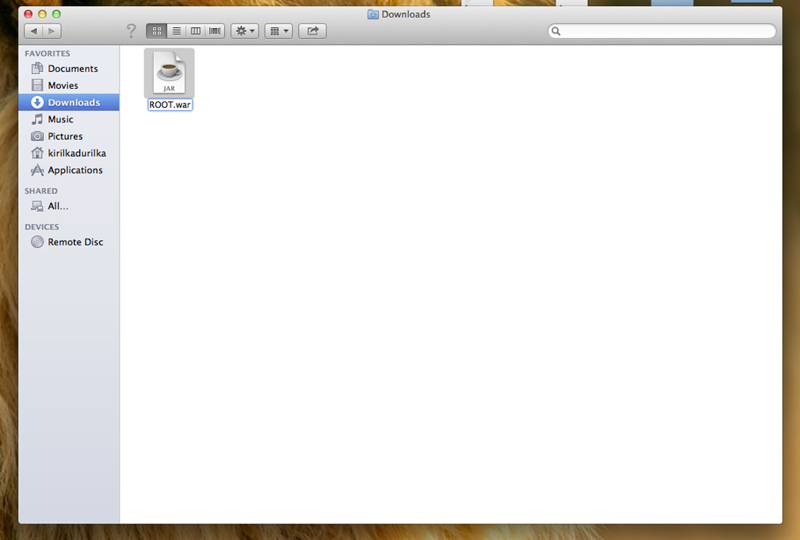
{Apache Tomcat root folder}/bin/webapps and remove all files, which have names equal ROOT 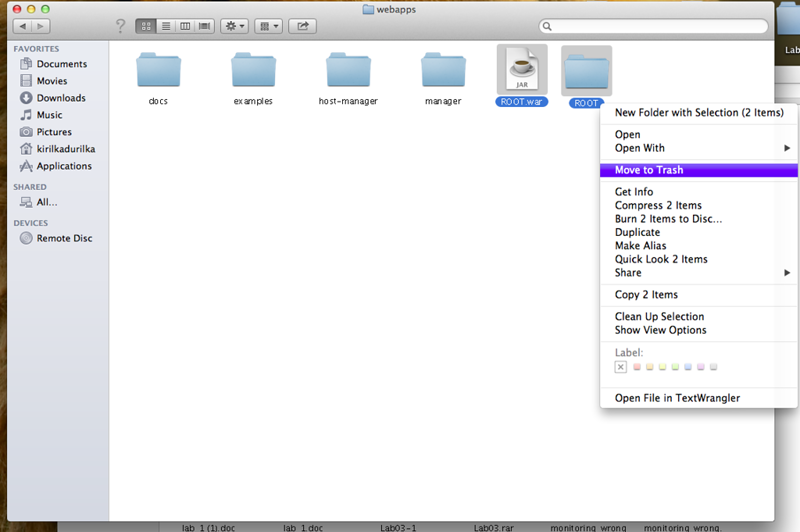
Root.war to the current folder. 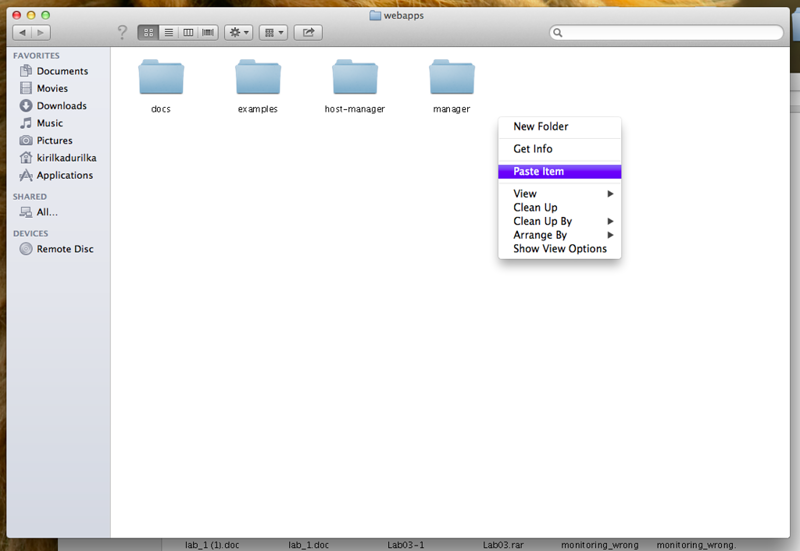
Tomcat is not running, execute next command : ROOT/ROOT/WEB-INF/classes/webclient.properties and set database properties Apache Tomcat - for Windows localhost:8080 in your favorite browser. Web client is ready for use! 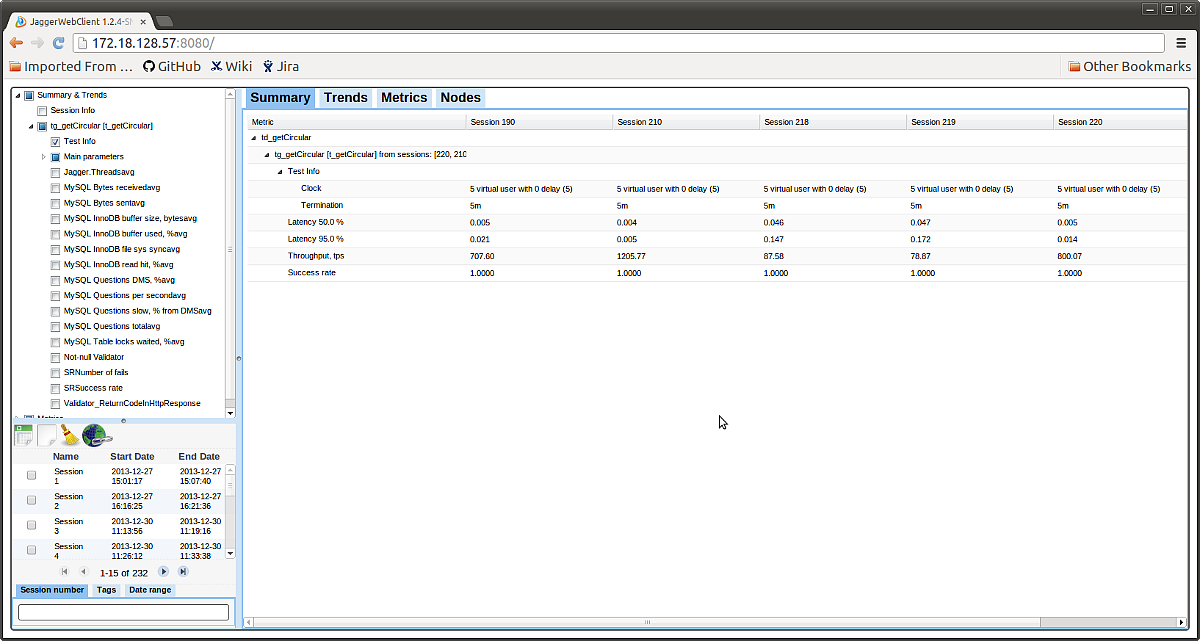
/ROOT/WEB-INF/classes/log4j.properties